To ensure the quality of jobs in Microworkers, Exclude List feature is available for our Employers where they can exclude a certain worker/s to participate in their future campaigns and/or campaigns for restart. How to do this? Read on.
- Click on the “Account” tab found in the Jobs page. It will redirect you to your account information. At the bottom, you will see the “In-/Ex-clude Lists” field, choose the “Exclude List” link for Employers.
- In the Employer’s Exclude List page, you will see a box where you can put the Username/s or User ID/s of the workers you want to add to your Exclude List. Please use a comma (‘) to separate the Usernames or IDs of workers. Once done, click on the “Update List” button.
- If you wish the worker/s to participate again in your future campaigns, you have the option to remove them from your list. Tick the checkbox of their User IDs and then click the “Remove selected” button. A pop-up message will appear confirming your selected entry.
- Should you have a vast list of workers to exclude, you may also utilize a CSV file and upload it using the “Choose File” button. Then click the “Update List” button to acknowledge your list.
Exclude List feature is not only available for Employers, we have added this feature to Workers as well. Now Workers can organize jobs to the order of their preference and exclude the jobs of Employers who they think are unjustifiable with their ratings.
We have two options for Workers, the Include List where Workers can list their favorite jobs in one page and the Exclude List where they can categorize certain jobs as their least priority or the jobs from Employers which they do not want to perform.
- Go to the “Account” page and click the Include List or the Exclude List found at the bottom. It will redirect you to a page where you need to input the Username/s or User ID/s of the Employers. You may also use the feature in the individual campaign page. Just utilize the “Add to Exclude List” or the “Add to Include List” link and it will automatically be added to your Include or Exclude list.
- If you have used the Include List feature, campaigns from the Employer/s you have input will be listed in the Available Jobs. If you want to view the campaigns only from the Include List, select the “Only Include List” in the Available Jobs page. By default, it is set to “Use Exclude List”.
- Using the “ExcludeList” feature will remove the Employer’s campaigns in your Available Jobs page. To check the list, you may select the “Only Exclude List” in the Available Jobs page.
- If at a later time you have decided to include again the campaign/s of the Excluded Employer/s, you may do so by selecting the “Remove from Exclude List” link found in the individual campaign page.
You might also be interested in the following features:

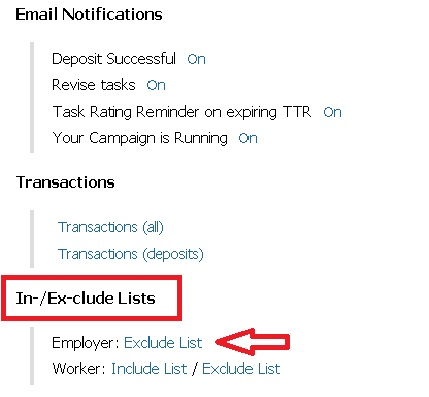

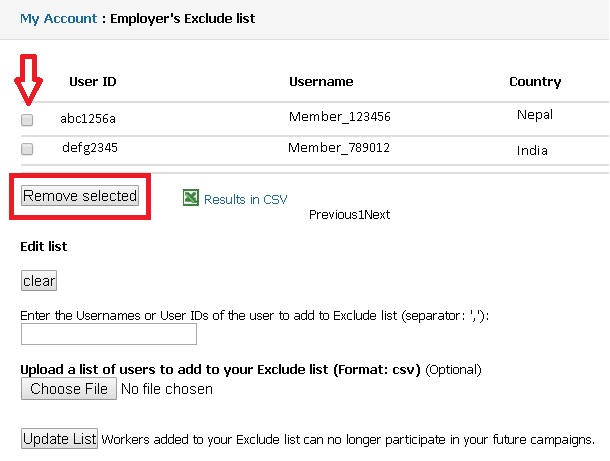
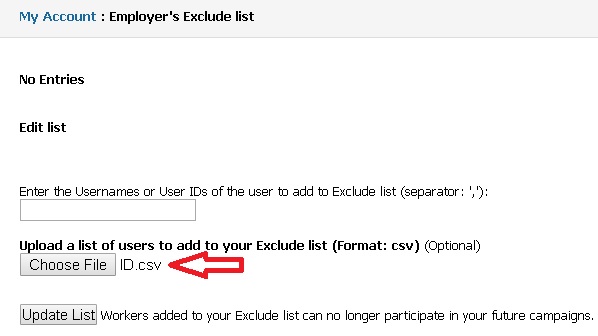
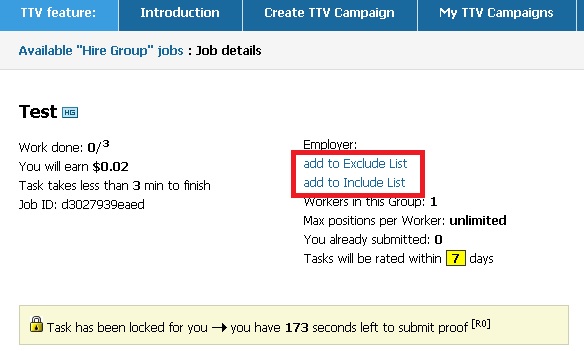
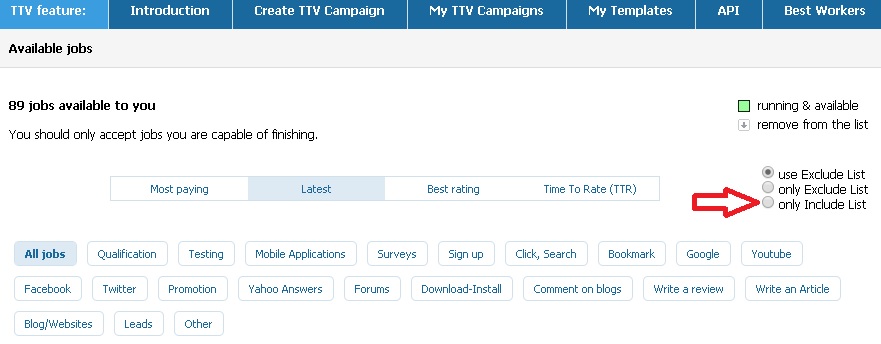
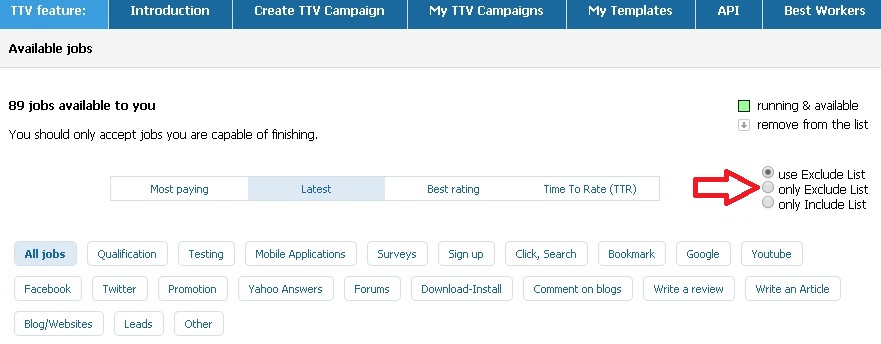
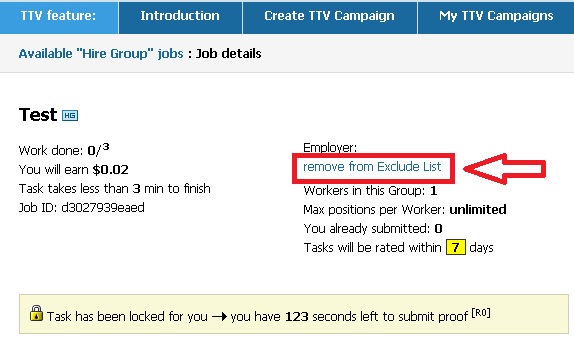
No Comments so far.
Your Reply