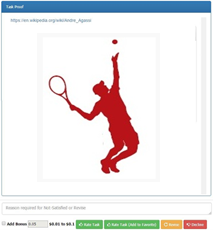
Rating tasks is now more convenient with the Microworkers-TTV Rating Template.
This new feature allows you to list only the data you need to view in order to quickly rate tasks without having to do a lot of scrolling or viewing the instructions provided to Workers, which you (Employer) no longer need to see.
To give you a quick insight of how the feature works, let’ take a sample campaign on collecting Data on Tennis Players. The campaign template looks like the one below:
As you can see it has 1 variable: ${LINK} and 3 input/dropdown fields: name, country and image_URL.
When ran, this is how the campaign would appear to Workers (sample image showing input fields as filled by Worker):
Upon checking the task using the Default Rating approach, all same information will display to you:
That’s a lot of information, right? Now just imagine if your template is a lot more complex and contains more data. Here is how a customized Rating template will help you. With the Rating Template, you can choose only which information you need to see to be able to quickly decide which tasks to approve or disapprove.
Using the above sample campaign, it is imperative to show all 3 answers to questions for name, country and image_URL. Thus, we will create Rating Template as:
This allows you to do away with all other information and be able to quickly view tasks as:
This feature can come in really handy especially if your template contain dozens of questions, and you only need to display the few most important ones which allow you to verify tasks.
___________________________________________________________
But there are even better approaches using the Rating Template feature. Using the above method, you would have to individually click the image URL to verify if the Worker gave you the correct photo. And it could be daunting when you are running hundreds of tasks.
Thus, you can automatically display the photos during rating as well as the country flags, and make variable link clickable so information are available with ease. See how coding is done below:
With this, the variable link will be displayed on top (https://en.wikipedia.org/wiki/Andr…).
Then I use country code (us) to display country flag as image. Player name image. Is then displayed below:
You may put your Rating Template together differently depending on the nature of your campaign. But one thing’s for sure, rating tasks will now be quick and accurate.

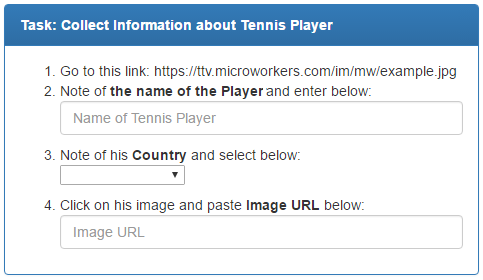
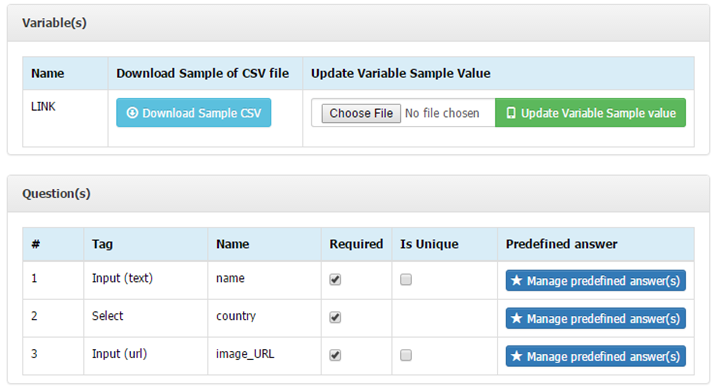
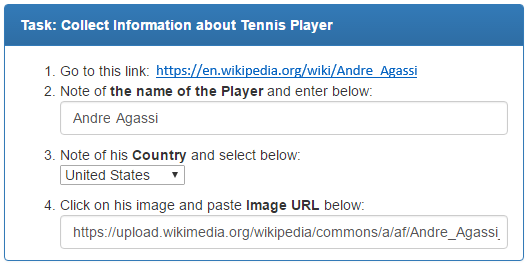
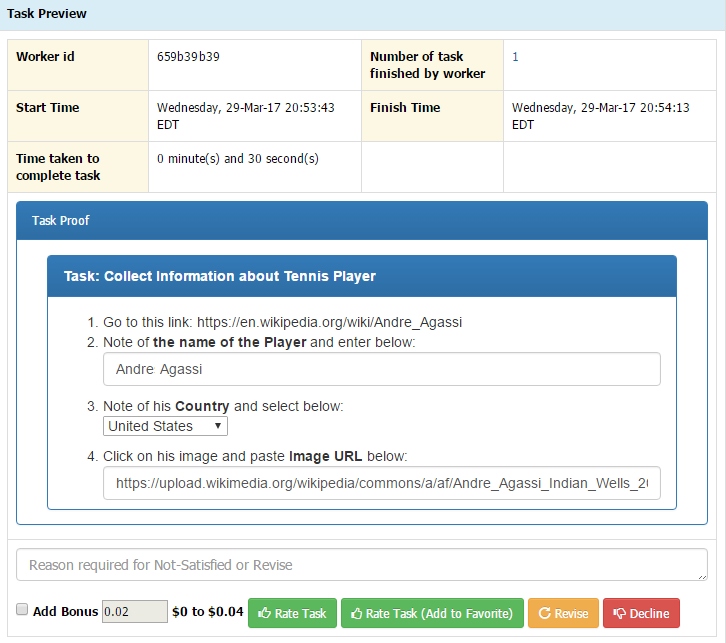

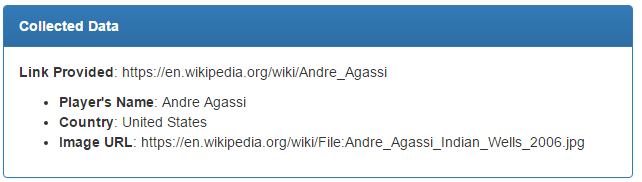
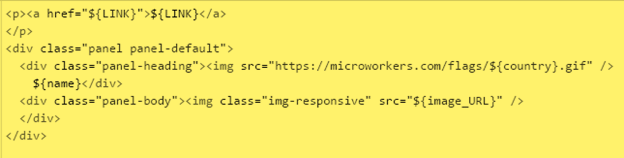
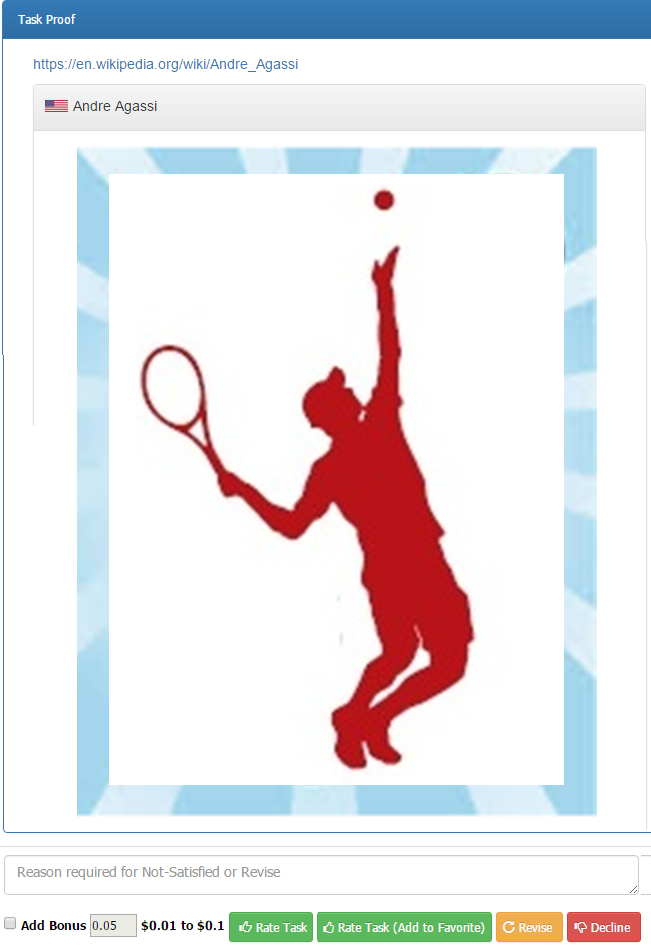
No Comments so far.
Your Reply