There’s no better way of working when your jobs are not properly organized. When the list of available jobs are excessively many, it’s hard to choose which one to perform first and the least to do. We have given a solution where you can now list the jobs in a systematic way. With our Include/Exclude List feature as well as the Remove feature, jobs will be displayed in the order of your preference.
Let us start with the Include List feature. From the word itself, the Include List is a list of jobs that you prefer to perform, or the better way to describe it is.. the list of your Favorite jobs. When you use this feature, you will be able to see all your Favorite jobs in one page. How to acquire this? Read on.
There are two ways to obtain the Include List feature. One is from the individual campaign page. When you choose the job you want to perform, you will be able to see the “Add to Include List” link as seen in the image:
Once you click the “Add to Include List” link, campaign/s from the Employer will be listed down in the Include List or your Favorite jobs.
Another way is from your Account page. Click the Account tab in the Home page. At the bottom of your Account page, you will see “In-/Ex-clude Lists” field. Utilize the Include List link for Workers.
You will then be redirected to the Worker’s Include List page. In this page, you will see a box where you can put the Username/s or User ID/s of the Employers you want to add to your Include List. Please use a comma (‘) to separate the Usernames or IDs of Employers. Once done, click on the “Update List” button.
You will then be able to see all of your Favorite jobs in one page by ticking the “Only Include List” in the Jobs page. All jobs included in your list will be highlighted in green in the Jobs page so it will still be easy for you to distinguish the jobs you like in the Home page.
Now let’s go to the Exclude List feature. This feature enables you to exclude campaigns/jobs from Employers you feel you wont be able to perform or the least jobs you do not want to prioritize. This feature will remove the Employer/s’ campaign/s in your Available Jobs page.
Like the Include List feature, Exclude List also has similar two ways to obtain it. Just follow the steps above but choose the “Add to Exclude List” link in the individual campaign page and the “Exclude List” link in the Account page.
The good thing about the Exclude List feature is if you decided to remove them from the list and wanted to perform the job/s, you may do so by using the “Remove from Exclude List”.
If there are jobs you truly do not want to perform, you may remove them from the Available Jobs page by utilizing the “Remove” feature. This is done by clicking the Remove icon (downward arrow) in the chosen campaign.
Jobs will no longer be visible in the Available Jobs page once you have removed the campaign/s. Note however that once the campaign has been removed using this feature, you will no longer be able to return it back in the Jobs page.

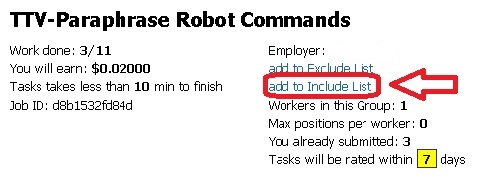
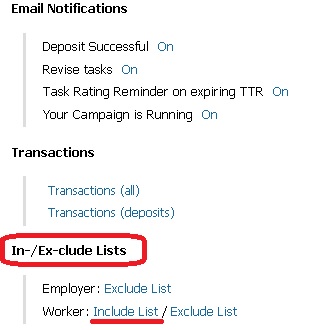
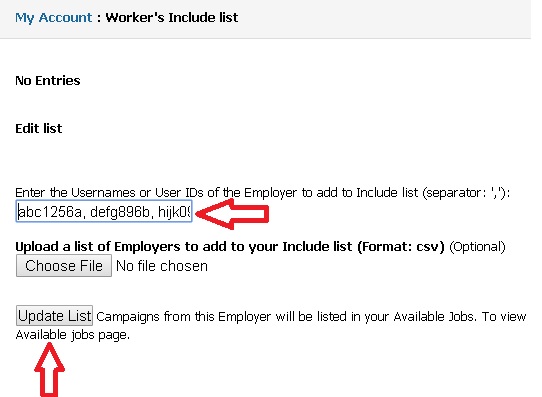
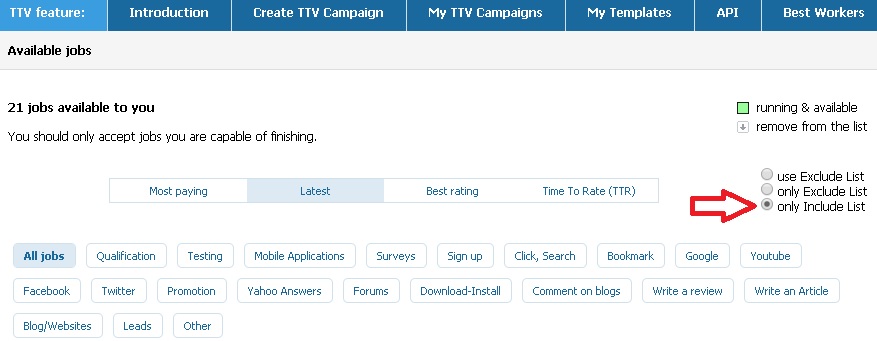
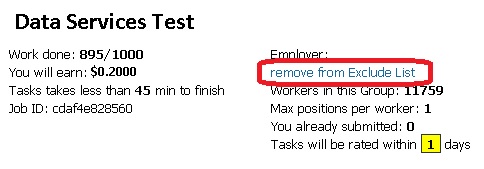
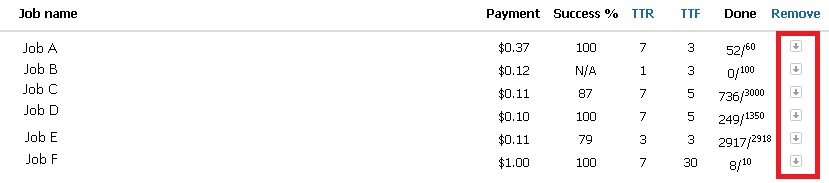
No Comments so far.
Your Reply