Exciting news! We are delighted to announce the launching of our new feature which we called the “MW-Chat”! Yes, you read it right! It’s a chat feature where our users can now discuss the assigned task/s real-time or whenever both parties are available!
As we all know, communication plays a vital role in every project. And with our MW-Chat feature, our Employers can now reach out to the workers or vice versa and explain or illustrate further how the task should be done.
What MW-Chat Will Be:
In order to maintain neatness and professionalism in our work place, the chat feature may only be used when a worker needs to revise the task performed. Why? We are certain that this is where the perplexity happened resulting in incomplete and/or incorrect task/s. The Employer may consider the task to be redone correctly. Employers may provide further instruction via MW-Chat on how the task should be completed. On the other hand, workers may ask questions/clarifications to better understand the job.
In line with this, we added the “Block User” option where both users can block those who abuse the usage of the MW-Chat tool. By abuse, we mean any of the following:
- raising subjects that are not related to the task/s
- repeated questions
- requisitioning of tasks even after submitting the correct complete task
- spamming
Once blocked, the user can no longer send and/or receive messages in the channel, even on the other existing active channels. However, if decided in the future, user can unblock the blocked worker/employer.
Thereafter, upon submission of revised task or removed or “Auto-Not Satisfied (NOK)” rating, chat messages will end up in the archived channel. If in case the Employer appealed to resubmit the revised task for completion, archived messages in the same channel will be shown. Both users can post messages and continue with the discussion.
Archived channels consist of finished discussions of both users. Either of the users can search and see list of old messages but they cannot post new message or alter old messages.
Users have the option to leave the channel anytime they want to. As soon as one leaves, MWBot will not add the user again in that channel.
How MW-Chat Works:
To begin with, Employers need to request for enabling the chat feature. This can be done by clicking the “Support Ticket” link found in the campaign creation page.
It will redirect you to the Support ticket page for requesting to enable chat. Once submitted, admins will review and enable the feature for you! You will be notified once you are already eligible to use the feature.
Now for every campaign that you wish to use this feature, you need to tick the “Enable chat” checkbox that can be seen in the campaign creation page. At that point, it will empower Chat integration for that specific campaign.
In the event that you decided not to enable the MW-Chat feature during campaign creation but unexpectedly needs it when you checked the submitted task, do not worry. You can enable the chat feature by ticking the “Yes” checkbox in the “Enable chat (Beta)” field under TTV platform or click “Toggle” (standard platform) found in the individual campaign page.
Moving forward, suppose you already created a campaign and is in the process of rating tasks. You found out that there are some who did not follow the whole instruction and did not complete what was required. You want them to redo the task. For workers to be able to redo the task/s, “Revise” rating should be chosen.
Workers with revise tasks will be notified and are given 48 hours to submit the amended job. If you wish to discuss further the instruction to the workers, this is when you utilize the MW-Chat feature.
How to Utilize MW-Chat (TTV Platfrom):
MW-Chat can be used via “Rate Tasks – View 2” and “Rate Tasks – View 3” task rating method only. By way of illustration, let’s use “Rate Tasks – View 2” task rating method. At the Employer’s end, chat icon will be seen in the Revise task list page. When clicked, chat box will pop-up for you to send messages.
Meanwhile, from the Worker’s view, the chat icon is seen at the bottom right of the revise task page. Upon clicking, a new page will be opened to the actual chat app with the selected channel.
Both users can now discuss and clarify instructions on how to amend the task. Unread messages counter will appear if one is not yet logged in.
How to Utilize MW-Chat (Standard Platform):
Fast forward, let us move to rating tasks in your campaign. Access the campaign and click “Show submitted tasks” link. A list of submitted tasks will be shown for you to rate.
To revise task, you need to click the Task ID. Then a pop-up message will appear. Tick the button for “Allow worker to revise task”. In the provided box, write your comment on how the worker will revise the task. Lastly, click “Submit”.
Assuming that the revised job of the worker is still unacceptable. So you requested to resubmit the job by utilizing the “Revise” rating. Clarification of instruction is essential. Thus, you need to use the MW-Chat feature to reach out to the worker. Go to the submitted tasks page and click the chat icon seen under the Task ID of the worker. Next, write your message in the MW-Chat box that will appear.
On the worker’s view, the number of “Revise” jobs will be seen at the top of the MW home page. Open it and you will see the jobs to be revised. Upon access of the job, you will see the chat icon at right bottom of the page.
When clicked, the chat box will pop-up and you will be able to see the messages of the Employer. Additionally, you can raise questions and/or clarifications to the Employer.
MW-Chat Box Additional Key Functions:
- Users can attach a file when messaging by using the paper clip icon in the chat box.
- Edit/Delete messages can be done using the pen and trash icon.
- Both users can use the “Block User” option by clicking the three dots on top of the chat box.
- Emoticons are available in the chat page under the TTV MW-Chat Worker’s side.
- Under the TTV MW-Chat Worker’s side, search option for archived messages is available.
About or Chat App:
– Our chat app is deployed in this page.
– Any MW user can login in our chat app using MW SSO (Single Sign-on).
– By default, users will see the MWBot as the default installed bot.
– By default, “Add New Direct Message” and “Create New Channel” option is disabled for all users.
We are open to any comments or suggestions regarding the usage of our MW-Chat feature. Please send us a message here for any inquiries you might want to bring up.
Enjoy! 🙂

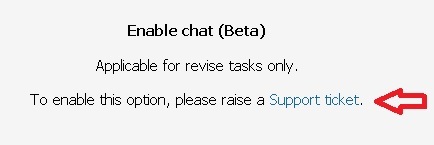
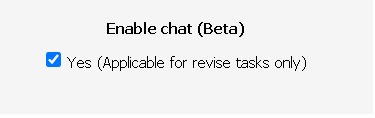
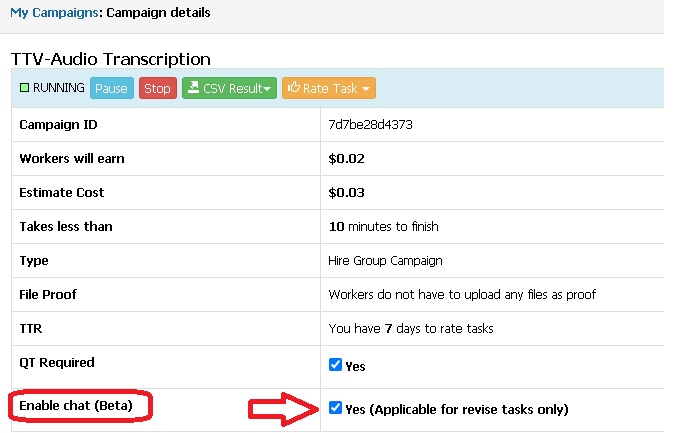
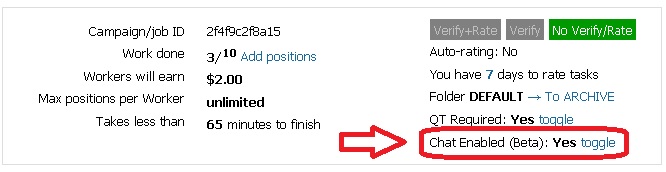
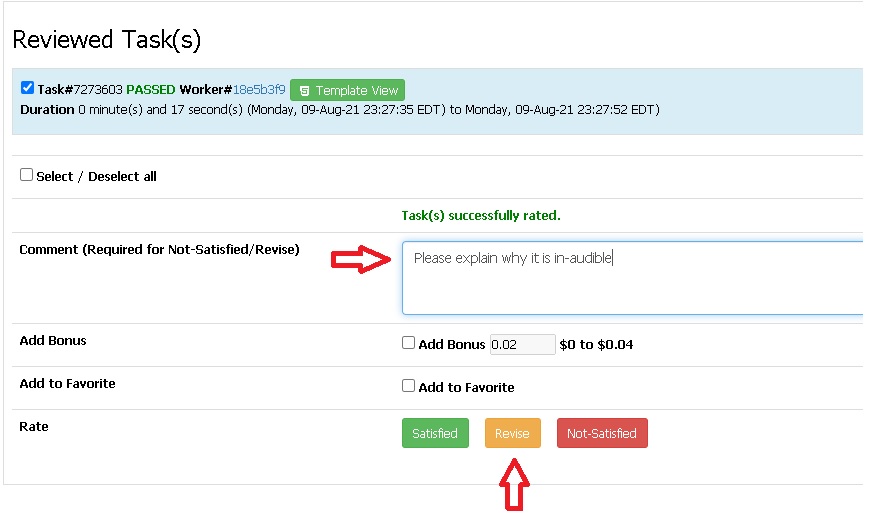
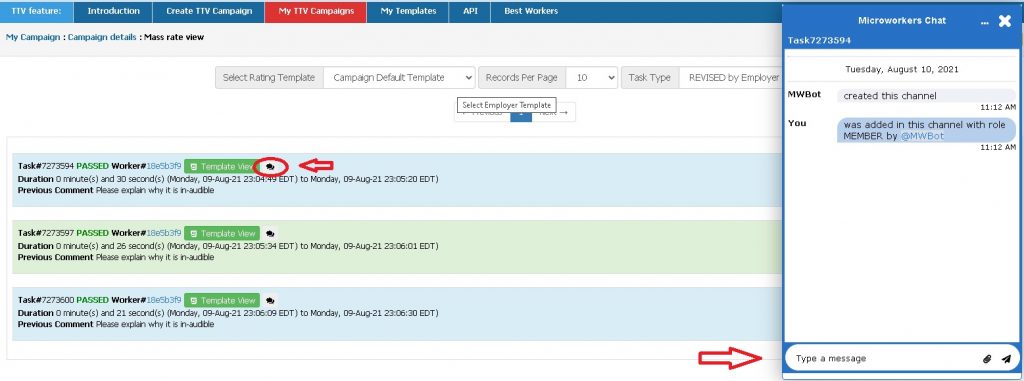
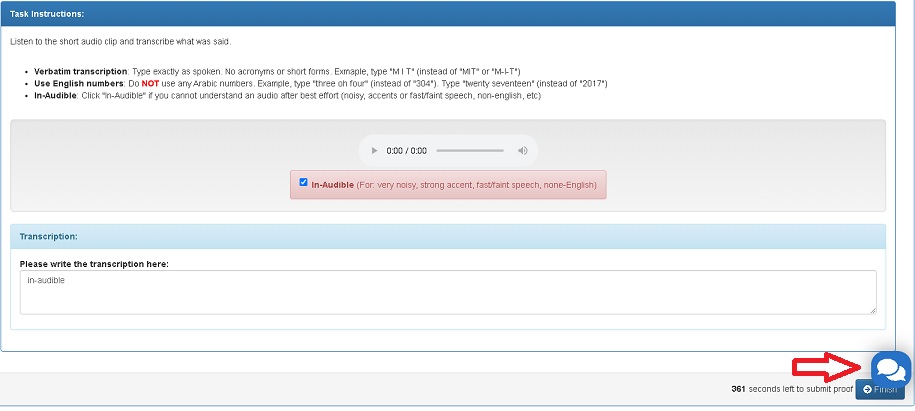
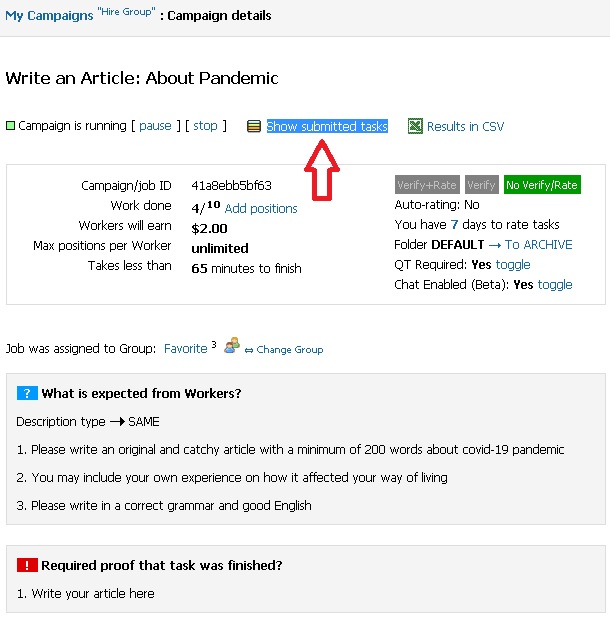
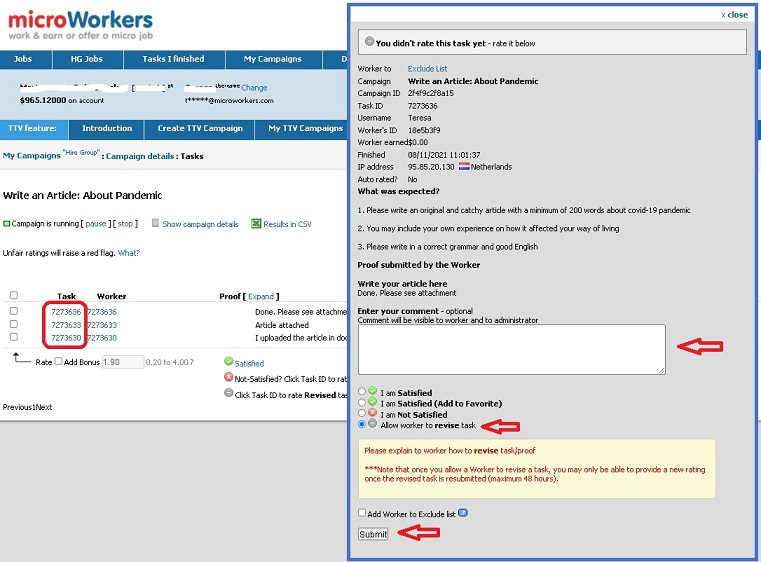
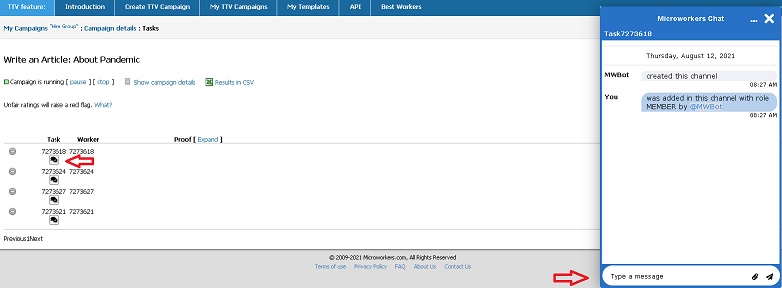
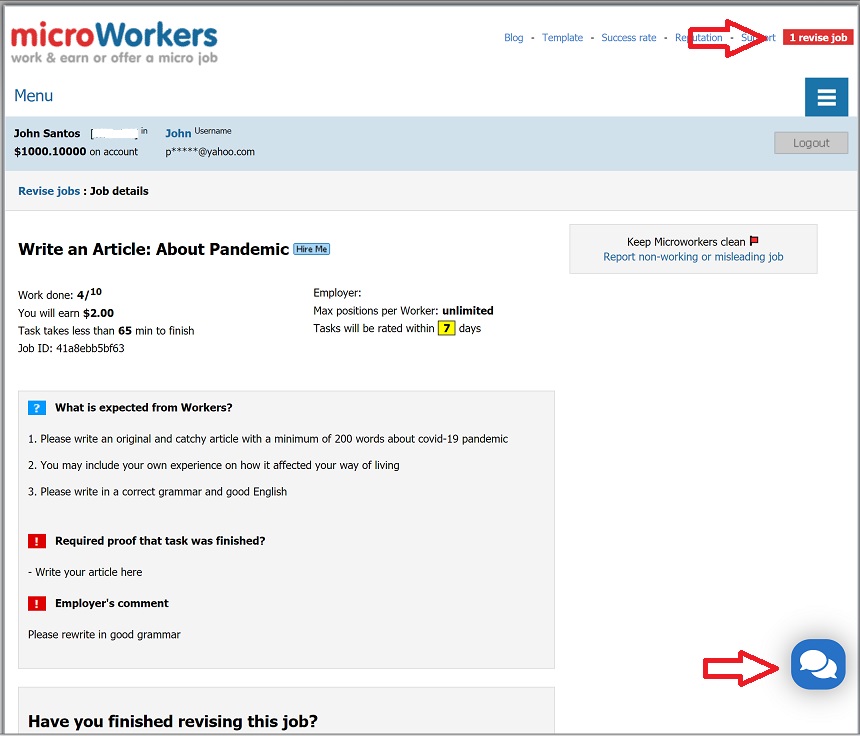
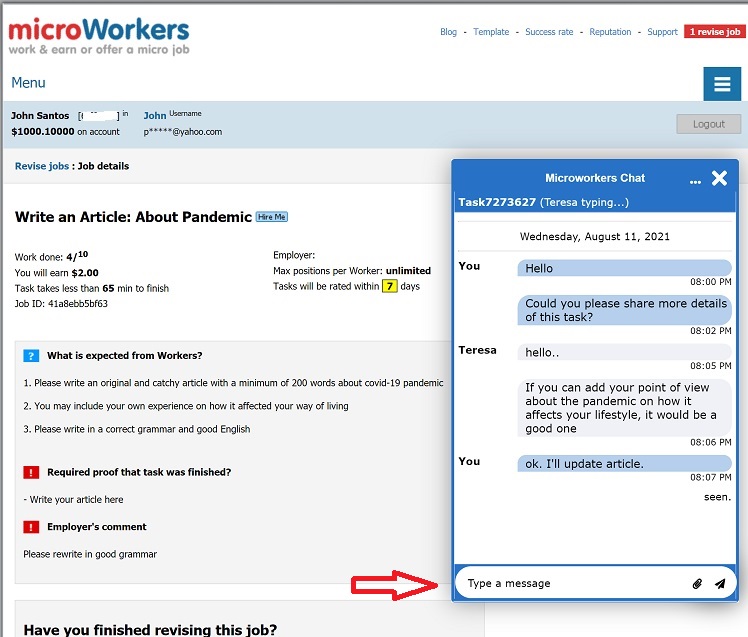
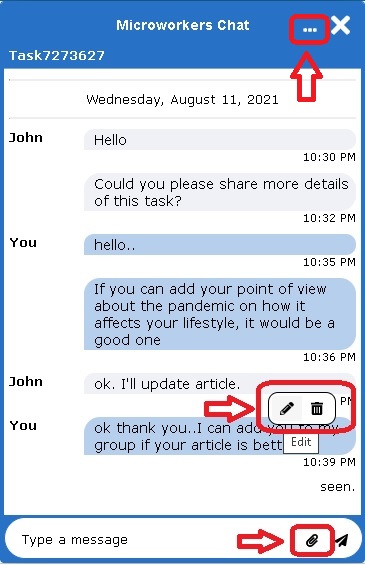
No Comments so far.
Your Reply