Great news! We have heightened the protection of our user’s account by implementing the 2FA (Two-Factor Authentication) option. With 2FA, logging in to your MW account will require more than just a password. This means only you can verify the authentication of accessing your account. Added secure sign-in, added much-needed protection!
How to Enable Two-Factor Authentication (2FA) Option:
⇒ Go to the “Account” page after logging in. Look for the “Two factor authentication” section and you will see two options to be enabled. These are the “Authenticator app code” and the “Email code” options.
⇒ Enabling any one or two options is up to you. Any 2FA option can be enabled by clicking “Change”.
Authenticator App Code:
With this option, you will be asked to download the “Google Authenticator” app in your mobile.
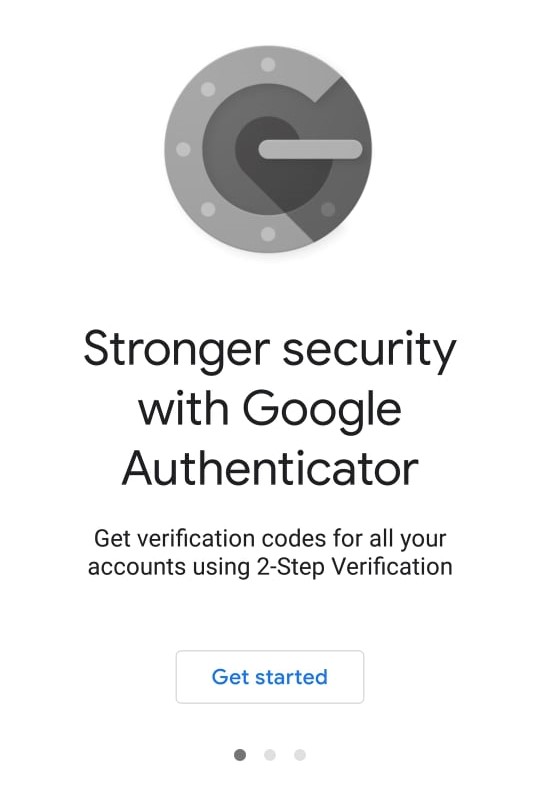 Links to the app are available in the page upon selecting Authenticator App Code. Scan the MW QR Code in your Google Authenticator application.
Links to the app are available in the page upon selecting Authenticator App Code. Scan the MW QR Code in your Google Authenticator application.
Then enter the generated code once you have scanned the barcode.
Email Code 2FA:
Similar to any email 2FA code, MW will send you the authentication code in your email. After logging in, enter the received code in your email. Ticking the box for “I’m on a trusted computer” choice will no longer prompt you to input a code upon logging in again.
⇒ If you want to switch back to no 2FA option, you can disable it by clicking the “Change” link.
Why do you need 2FA (Two-Factor Authentication) option?
☞ While there are so many ways to hack one’s account, there are also numerous ways to protect your account. One of these is the 2FA (Two-Factor Authentication).
☞ Relying on strong passwords is just a speck in securing one’s account. 2FA (Two-Factor Authentication) provides added layer of safeguarding your account by ensuring that only authenticated users can access it.
☞ An effective way in protecting your account against hackers/cyberattacks.
Encountering any issues using 2FA option? Send us a message and we are happy to help 🙂

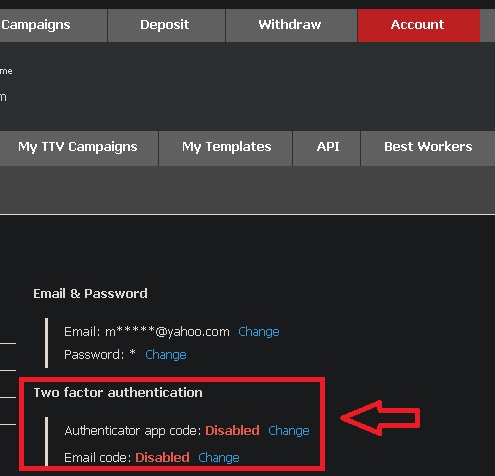
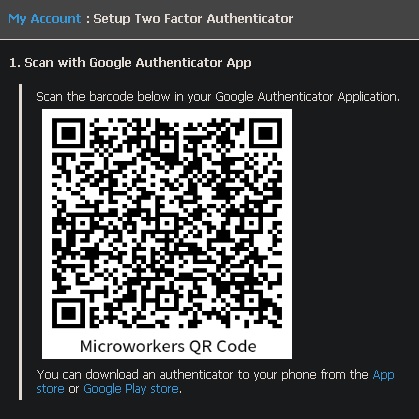
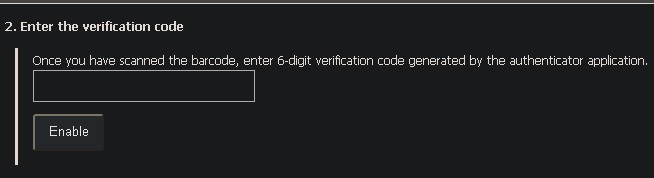
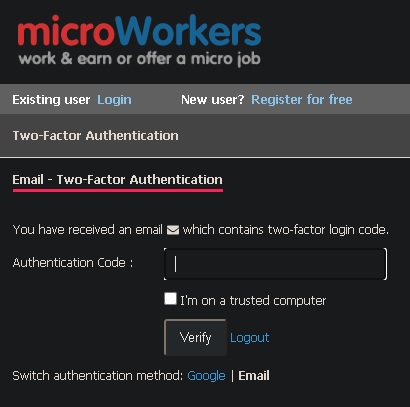
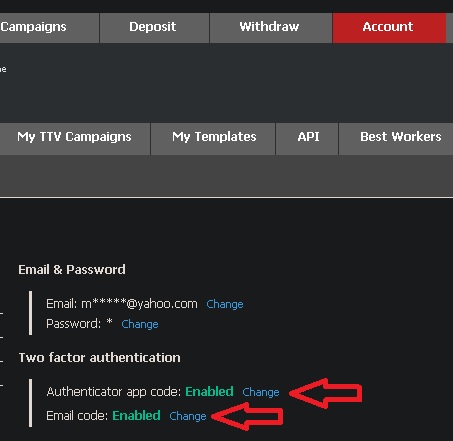
No Comments so far.
Your Reply